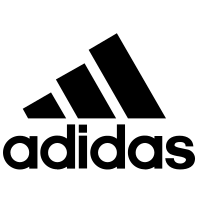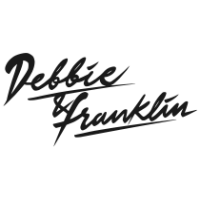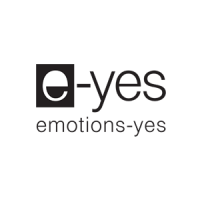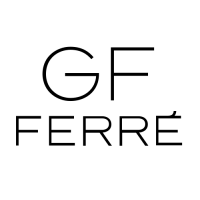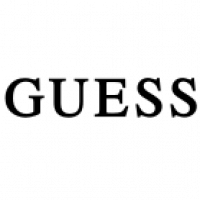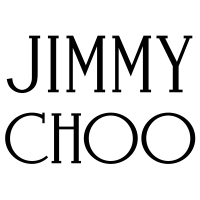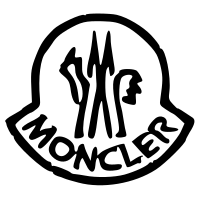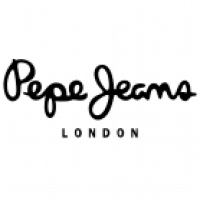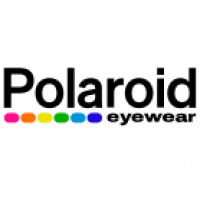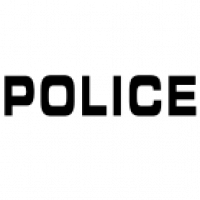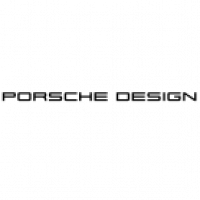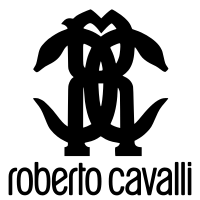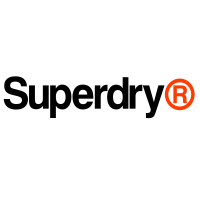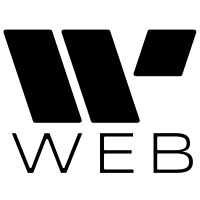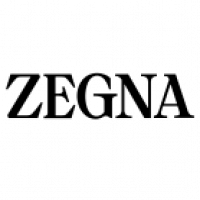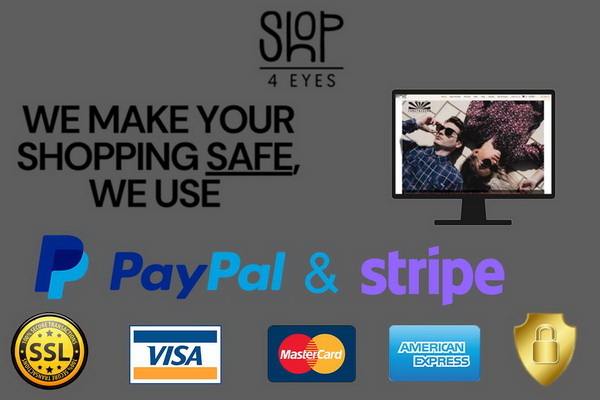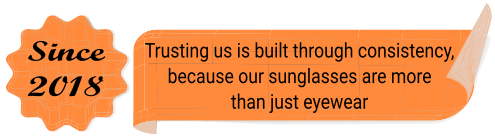How to shop
Click on a title below to expand the section
Navigate through the categories
Select a category.
The available products appear in lots of 15 per page (you can change the number, by selecting from the "Show" dropdown with the various numbers.
Navigate the pages by clicking the page navigation arrows at the bottom left, or move directly to the desired page by pressing the corresponding page number.
Filter products
When a category has been selected, Filter products will appear on left sidebar.
Click on an option and check to expand it, check the desired property and the product list will be updated automatically, showing only the products that meet your criteria.
You can set min / max price filter by typing in two input boxes or by dragging the slidebar.
You can cancel any of them, by clicking the leading X, or you can clear all filters by clicking "Reset All".
Search products
You can search for a product throughout the store by typing any feature (brand, color, style ...) in the search box.
Sort the displayed products
You can sort the product list by selecting an option from the "Sort by" dropdown,
by "Price", "Best Sellers", "Rating", in Ascending or Descending direction.
View product details
Click the product photo or name.
On the displayed page you can find a detailed description of product characteristics. At top of page there is small arrow on the left and right sides of the displayed product leading to the previous and next product in the series of which you are watching.
The Wish List is a feature, that gives you the ability to "mark" some products and explore them later.
You have to sign in to our shop to use this feature.
Just click the "Add to Wish List" button and the product will be added to your wish list.
You can visit you Wish List by clicking the appropriate link.
You can remove products from the Wish List by clicking "Remove", navigate to the product page by clicking on image or name.
You can also directly add any of the listed products, to your shopping cart.
You can make a purchase as a simple guest, but having an account offers additional functionality.
After adding your products to your shopping cart, you can go and see it by clicking on the "cart icon" on the upper right corner.
You can "View Cart" your cart, or proceed to "Checkout" directly.
View and edit cart
On this page you can change the quantities of products selected and see the total cost of the order, including the shipping cost.
If you wish to change the quantity of a product, click on Quantity field, and type the new number (must be a number greater than zero) or just press the + to increase or - to decrease.
You have to confirm the changes by clicking on "Update Cart". If the desired quantity is not available, the product will be marked with *** and a warning message will displayed at top of page.
You can Estimate Shipping & Taxes by selecting Country and Region and clicking the Get Quotes button and the order total (including shipping) will be updated.
You can remove a product from your Cart by pressing the x symbol at the beginning of row or by setting the Quantity to 0 and Update Cart.
We always try to give you the best shipping choices, ensuring transport safety.
From within the "Shopping Cart", you can see all available shipping methods, by first selecting your Country from the dropdown list.
To finalize your order, click "Checkout" on your Shopping Cart.
If you are shopping as a guest, you have to fill in the form with your details and your address.
If you have signed in as a registered member you will see your shipping address and you will have the ability to add a new address for this shipping, if needed.
To complete checkout you may select "Paypal account" if you have a Paypal account or may select "Debit or Credit Card" if you want to use your debit or credit card.
Immediately after the confirmation of your payment, you will be informed by email. You will also receive an email when your order is shipped. This will include the tracking number of the package (if it applies to the selected shipping method) for you to track the transportation progress.